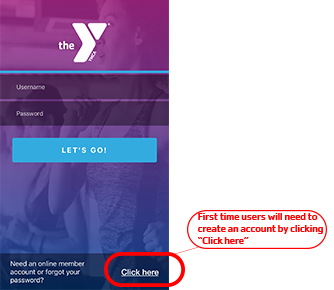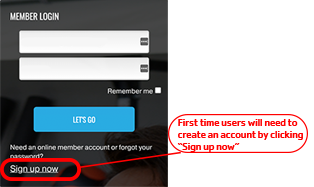How To Get Started:
The very first time (and only time), you will need to create a profile.
Click here to create your profile
Once you click the link, you will see the image below which will be the Member Login screen. To get started, click the "Sign Up Now" (on desktop), or "Click here" (on phone) link.
- Enter your First Name, Last Name, and the barcode number listed on your key tag. If you are unsure where to find your barcode, call your branch or ask at the front desk.
- Create a Username and Password.
- Enter your Birthdate, Email Address, and choose a Home Branch – the branch you visit the most.
- Choose the activity schedule you want and you will see the schedule for the week.
Download the App:
- On your phone, search for LBYMCA in App Store or Google Play
- Download & Open App
- Allow Notifications: this enables you to receive lap swim confirmation of your reservation, information about class or schedule changes, and branch-related notifications.
- Enter your current MotionVibe username & password or sign up for an account.
- Click on the area to view the schedule and reserve your activity.
Next Time You Visit:
Just enter the Username and Password you set up and check the "Remember Me" box before hitting "Let’s Go" to reserve your spot.
CLICK HERE to see LAP SWIM & CURRENT SCHEDULES IN THE APP